How Lukeion Classes Work
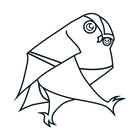
At The Lukeion Project, we use a premium classroom provider which means less trouble and no degree in programming required. Occasionally, first-timers experience issues with internet speed and quality of service from their own internet service. Regarding these issues, please contact your own service provider.
What you need to join a class:
Join class live online
You will receive an email at least 24 hours prior to the start of the first session of the course, provided all tuition has been paid. If you do not receive an invitation by this time, first check your spam/junk filter and then contact us. Plan to arrive 10 minutes early for your very first session. If you are attending class from a public device (such as from a computer lab at a public/private school) you may need help from their I.T. department to join an online class. Sign in using at least your first name (last name is optional). Make sure audio is un-muted on your device. Most instructors play music to help attendees conduct a sound check prior to the start of the session.
Check your devices
The first time you log in, the meeting software will be installed on your computer. Audio and video are played through software that comes standard on most computers and devices.
Check your operating system
As OS updates come and go, we occasionally find that some updates "play well with others," some do not. If you suddenly discover your device is not getting along well with our classroom or our streaming recording, first ask your instructor for advice and then he or she may put you in contact with Adobe Connect support.
Check your internet
All high speed internet connections are not created equal. Before you join class, eliminate competition for your bandwidth. Internet phones, streaming movies, games, and even bulky email including massive cat videos from your auntie Gerda may steal your bandwidth causing a drop in quality during class. This difficulty is at your end. Your instructor has no control over the quality of your connection. If you have sound issues while in session, shut down all other household connections to the internet. You may wish to perform an internet speed and quality of service test if the problem persists at your end.
Be aware of interference! If you are using a wi-fi connection, you may experience a drop in internet quality when someone uses a microwave in the household (or even in a neighbor's house if walls are close by).
Other notes about attending a live class
Your instructor has prepared a rich visual feast and plenty of informational content. You need to see the material and hear your instructor. Make sure that your computer speakers (or a headset) are hooked up and your sound turned on.
You will want to take notes during class so have some paper and a pen ready. Do not take notes on your device while attending class. Not only will you miss half the class, you'll also learn less. Take notes the old fashioned way to involve your brain as much as possible.
You will be invited to ask questions at any time during the live session and possibly provide answers or opinions about questions by typing in the appropriate chat box or taking one of our live surveys.
Sound will start a minute or two before the session begins. If it seems the rest of the class can hear the instructor but you cannot, begin your troubleshooting by checking your mute button first. If everything seems good at your end, let your instructor know you can't hear.
Class format
Each session is one hour long. Semester classes meet for 15 weeks and assign a final exam in week 16. Summer workshops meet four days in a row or by recording for a limited time.
Once you arrive in the classroom, you will see the rich visuals prepared by your instructor, a list of all the other attendees in the session, and a chat box to ask questions and submit answers. At the start of class your instructor will post poll questions and ask you for responses during class.
Students may normally chat with each other at the start and end of each class. Instructors retain control of the chat box during class sessions and usually turn off chat box visibility for students for lower level classes. All questions and comments are sent directly to the instructor and are usually answered live in session. Students must remain respectful to others while in class at all times. They may be ejected from the session and possibly removed from the course if they are disrespectful during class (voice or chat).
Recordings
With only a few exceptions (notably our workshops) all of our classes are meant to be attended live. Each class is recorded (audio and video) as a courtesy to those who must miss a session due to illness or emergency. Students who wish to review part or all of the material after a class meets are welcome to view recordings in a timely manner. They may always do so easily, by following the assigned hyperlink to their course program page given at the beginning of each course. Recordings are streamed only and may not be downloaded.
Recordings are in no way guaranteed. If a recording is not available for any reason, students must move forward with their syllabus-assigned materials and assignments nevertheless. We keep recordings of our sessions available for only 7 days, including the day a session meets live. If a student neglects to view a recording in a timely manner, we are not responsible for providing a copy of the material nor will we provide a refund for a semester course nor a workshop on these grounds.
Class page
Each workshop and semester class has a corresponding online class webpage maintained and populated by the instructor. Visit the class page to download handouts, play review games, follow important web-links, turn in homework, and take exams. Students must log into their CANVAS account or Quia Student Zone Account for each course to see sample answers and view graded assignments, quizzes, and exams. If you are experiencing difficulty with your class page for any reason, contact your instructor (not CANVAS nor Quia support).
What you need to join a class:
- A high speed internet connection
- Speakers, headset, or earphones
- Some classes may require a microphone (we strongly recommend a headset with microphone instead of a freestanding mic or a built-in computer mic due to typical ambient noise issues. [aka. Sweetly do not deafen your instructor and the rest of your classmates by using a free-standing microphone].
- Students do not need a microphone for workshops
- You do not need a webcam for any of our classes. We find talking heads boring and bandwidth-hogs so your educators don't plan to use their webcams either.
Join class live online
You will receive an email at least 24 hours prior to the start of the first session of the course, provided all tuition has been paid. If you do not receive an invitation by this time, first check your spam/junk filter and then contact us. Plan to arrive 10 minutes early for your very first session. If you are attending class from a public device (such as from a computer lab at a public/private school) you may need help from their I.T. department to join an online class. Sign in using at least your first name (last name is optional). Make sure audio is un-muted on your device. Most instructors play music to help attendees conduct a sound check prior to the start of the session.
Check your devices
The first time you log in, the meeting software will be installed on your computer. Audio and video are played through software that comes standard on most computers and devices.
Check your operating system
As OS updates come and go, we occasionally find that some updates "play well with others," some do not. If you suddenly discover your device is not getting along well with our classroom or our streaming recording, first ask your instructor for advice and then he or she may put you in contact with Adobe Connect support.
Check your internet
All high speed internet connections are not created equal. Before you join class, eliminate competition for your bandwidth. Internet phones, streaming movies, games, and even bulky email including massive cat videos from your auntie Gerda may steal your bandwidth causing a drop in quality during class. This difficulty is at your end. Your instructor has no control over the quality of your connection. If you have sound issues while in session, shut down all other household connections to the internet. You may wish to perform an internet speed and quality of service test if the problem persists at your end.
Be aware of interference! If you are using a wi-fi connection, you may experience a drop in internet quality when someone uses a microwave in the household (or even in a neighbor's house if walls are close by).
Other notes about attending a live class
Your instructor has prepared a rich visual feast and plenty of informational content. You need to see the material and hear your instructor. Make sure that your computer speakers (or a headset) are hooked up and your sound turned on.
You will want to take notes during class so have some paper and a pen ready. Do not take notes on your device while attending class. Not only will you miss half the class, you'll also learn less. Take notes the old fashioned way to involve your brain as much as possible.
You will be invited to ask questions at any time during the live session and possibly provide answers or opinions about questions by typing in the appropriate chat box or taking one of our live surveys.
Sound will start a minute or two before the session begins. If it seems the rest of the class can hear the instructor but you cannot, begin your troubleshooting by checking your mute button first. If everything seems good at your end, let your instructor know you can't hear.
Class format
Each session is one hour long. Semester classes meet for 15 weeks and assign a final exam in week 16. Summer workshops meet four days in a row or by recording for a limited time.
Once you arrive in the classroom, you will see the rich visuals prepared by your instructor, a list of all the other attendees in the session, and a chat box to ask questions and submit answers. At the start of class your instructor will post poll questions and ask you for responses during class.
Students may normally chat with each other at the start and end of each class. Instructors retain control of the chat box during class sessions and usually turn off chat box visibility for students for lower level classes. All questions and comments are sent directly to the instructor and are usually answered live in session. Students must remain respectful to others while in class at all times. They may be ejected from the session and possibly removed from the course if they are disrespectful during class (voice or chat).
Recordings
With only a few exceptions (notably our workshops) all of our classes are meant to be attended live. Each class is recorded (audio and video) as a courtesy to those who must miss a session due to illness or emergency. Students who wish to review part or all of the material after a class meets are welcome to view recordings in a timely manner. They may always do so easily, by following the assigned hyperlink to their course program page given at the beginning of each course. Recordings are streamed only and may not be downloaded.
Recordings are in no way guaranteed. If a recording is not available for any reason, students must move forward with their syllabus-assigned materials and assignments nevertheless. We keep recordings of our sessions available for only 7 days, including the day a session meets live. If a student neglects to view a recording in a timely manner, we are not responsible for providing a copy of the material nor will we provide a refund for a semester course nor a workshop on these grounds.
Class page
Each workshop and semester class has a corresponding online class webpage maintained and populated by the instructor. Visit the class page to download handouts, play review games, follow important web-links, turn in homework, and take exams. Students must log into their CANVAS account or Quia Student Zone Account for each course to see sample answers and view graded assignments, quizzes, and exams. If you are experiencing difficulty with your class page for any reason, contact your instructor (not CANVAS nor Quia support).
